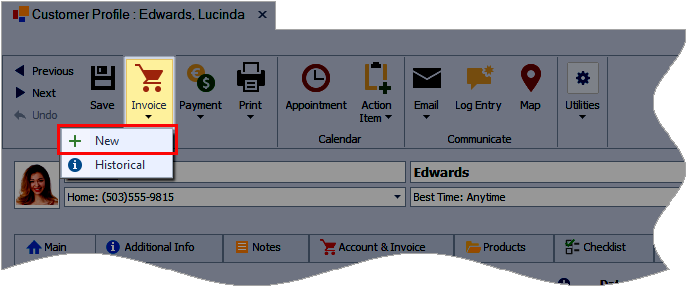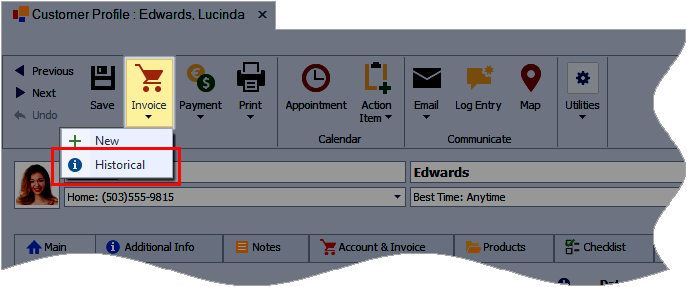Entering Past Sales Information (Historical Invoices)
There are a couple of ways to get caught up and enter past customer sales information into Boulevard, depending on whether your on-hand inventory is accurate.
Options:
- (1) If Your On Hand Inventory is NOT Accurate: Follow this method to add new invoices to add past sales information if the inventory quantities in the On Hand field are inaccurate.
- (2) If Your On Hand Inventory is Accurate: Follow this method to add historical invoices to add past sales information if the inventory quantities in the On Hand field are accurate.
Option 1: Your On Hand Inventory is NOT Accurate
If your on-hand amounts are inaccurate, create new invoices using the original transaction date. The sample image shows from inside the contact profile; however, there are several different ways. When finished, see Entering Your Base Inventory to update your On Hand amounts.
Option 2: Your On Hand Inventory is Accurate
If your on-hand amounts are accurate, follow the steps below to create Historical invoices, entering the original transaction date. Historical invoices will not change your current on-hand inventory amounts.
- Open the customer's contact profile to be invoiced.
- From the toolbar, select Invoice, then Historical from the drop-down.
- Click Yes to confirm that you are creating a historical invoice.
- When finished creating the invoice, click
 Save.
Save.